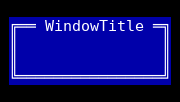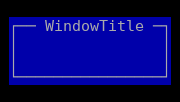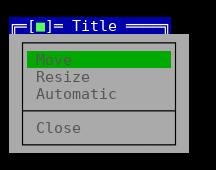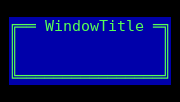ZWindow¶
The window is a basic user interface element that groups widgets together for the user.
Windows generally have a title that describes what the window contains. The title could be a file name or similar location or a title for an action, etc.
Currently windows are the only parts of Tui Widgets that have a predefinied palette class that assigns palette colors for the widgets typically used in dialogs and other windows (classes “window” and “dialog”). Thus make sure to place widgets into a window that are not explicitly designed to work outside windows.
If the default look of the window does not suit your application, not setting a title, disabling all border edges and possibly overriding the palette colors for the window will yield a window like widget that does not enforce any particular look.
Windows enable keyboard navigation among the widgets inside the window using Tab and Shift+Tab.
This navigation is based first on the value of int Tui::ZWidget::focusOrder() const (higher values come later in tab order)
and second on the stacking layer of the widget (higher stacked/later added widgets come later in the tab order).
When enabled using setOptions(Tui::ZWindow::Options options)
or by overriding systemMenu() the window has a associated menu
– called the system menu – that can be shown using Alt+-.
Borders¶
It is configurable which edges show border decorations using
setBorderEdges(Tui::Edges borders).
The close indicator and the title are only visible if the top edge border is enabled.
Close Requests¶
Often applications offer the user the ability to close a window, but in certain states need to confirm the close operation with some interaction with the user (e.g. ask if the modified contents should be saved).
For this the window defines a protocol, so that generic code in Tui Widgets and libraries can fullfil these requirements.
A request to close a window is started using close() which then sends an
Tui::ZEventType::close() event to the window widget.
This event can be handled in a derived class by overriding
void Tui::ZWindow::closeEvent(Tui::ZCloseEvent *event) or by other components in the application by
installing an event filter.
Each reason that requires user interaction to decide if the window should be closed is called a “check”.
If, while handling the close event, any component detects a situation where the window close should be rejected or a interaction with the user is needed, it can reject the event and display suitable prompts.
If the user answers the prompt in a way that indicates that the windows should be closed even if the check triggers,
the application starts a new close request now using closeSkipCheck(QStringList skipChecks)
and passes the check that the user just answered as check to skip.
When processing the close event for the new request the component can now skip the already finished user prompt by no longer rejecting the close request. In applications that have more than one check for any given window, the code implementing the prompt must arrange to preserve skipped checks from the event to the newly started close request.
Placement and Containers¶
Windows support automatic placement (e.g. centered). The automatic placement is mostly controlled by the window facet. Windows start with manual placement enabled which disables automatic placement.
When enabled, automatic placement does simple automatic placement of the window based on the geometry of the parent
widget.
The automatic placement uses alignment like AlignLeft or AlignVCenter, etc for placement.
Further the position can be adjusted by a displacement.
For example using AlignVCenter | AlignBottom with a displacement of (0, -2) will place the window so
that is is placed on the center of the bottom of the parent widget with 2 cells between the bottom of the window and
the bottom of the parent widget.
If more complex placement is needed, the window have a window container that will then be responsible for placement of the window. This allows e.g. tiling window layouts in a specific part of the parent widget to be realized.
Example¶
Tui::ZWindow win(root);
win.setGeometry({1, 1, 18, 4});
win.setOptions({Tui::ZWindow::MoveOption |
Tui::ZWindow::ResizeOption |
Tui::ZWindow::CloseOption |
Tui::ZWindow::AutomaticOption |
Tui::ZWindow::ContainerOptions });
Keyboard Usage¶
Key |
State |
Result |
|---|---|---|
Tab |
normal |
Activate next widget in the window in tab order. |
Shift+Tab |
normal |
Activate previous widget in the window in tab order. |
Alt+- |
normal |
Pop up system menu. |
← |
interactive move |
Move window one cell to the left. |
→ |
interactive move |
Move window one cell to the right. |
↑ |
interactive move |
Move window one cell up. |
↓ |
interactive move |
Move window one cell down. |
← |
interactive resize |
Reduce width of the window by one cell. (minimum 3 cells width) |
→ |
interactive resize |
Extend width of the window by one cell. |
↑ |
interactive resize |
Reduce height of the window by one cell. (minimum 3 cells height) |
↓ |
interactive resize |
Extend height of the window by one cell. |
Enter |
interactive move
interactive resize
|
Confirm current position/size and leave interactive mode. |
Esc |
interactive move
interactive resize
|
Cancel interactive mode and reset to previous size/postion. |
Additional related keys are F6 and Shift+F6, to switch between windows, which are handled by ZRoot.
Behavior¶
The window by default is not focusable and defines a focus mode of Cycle. It has a palette class of window and
expanding size policies in both directions.
The size hint of the window is based on the size hint of its layout plus its contents margins and its enabled borders.
The layout area excludes the borders, if placement inside the borders (e.g. scrollbars or status indicators) is needed
the Tui::ZWindowLayout offers special handling to enable that.
The window registers window local commands related to possible system menu options.
The commands are always registered even if the system menu options are not enabled using
Options options).
The window implements a Tui::ZWindowFacet which defines its characteristics as window.
The returned facet is derived from Tui::ZBasicWindowFacet.
The window starts in manually placed mode.
The window also offers interactive move and resize modes. These modes grab the keyboard and offer additional keyboard bindings to the user while active.
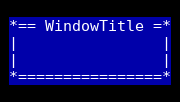
The used characters in the rendering of the window differs based on the detected capabilities of the terminal. With terminals that only support a very limited font repertoire a simplified drawing is used.
If the window is resized, reparented or shown and it is currently automatically placed it will refresh its placement.
Palette¶
Palette Color |
Usage |
|---|---|
window.frame.unfocused.fg,window.frame.unfocused.bg |
Body of the window and most of the frame (unfocused) |
window.frame.focused.fg,window.frame.focused.bg |
Body of the window and most of the frame (focused) |
window.frame.focused.control.fg,window.frame.focused.control.bg |
Body of the close indicator (focused)
Also this color is used for the frame in interactive move and resize modes.
|
Commands¶
The window registers the following window local commands:
Command |
Usage |
|---|---|
|
Start interactive move mode. |
|
Start interactive resize mode. |
|
Set window to automatic placement. |
|
Request window close. |
ZWindow¶
-
class Tui::ZWindow : public Tui::ZWidget¶
A window widget.
Enums
-
enum Option¶
-
enumerator CloseOption¶
Show close indicator and offer close option in system menu.
-
enumerator MoveOption¶
Show move option in system menu.
-
enumerator ResizeOption¶
Show resize option in system menu.
-
enumerator AutomaticOption¶
Show option “Automatic” to position to automatic placement in system menu.
-
enumerator ContainerOptions¶
Show menu options from associated
Tui::ZWindowContainerin system menu.
-
enumerator DeleteOnClose¶
Delete the window widget using
QObject::deleteLaterwhen window is closed.
-
enumerator CloseOption¶
Constructors
-
ZWindow(const QString &title, Tui::ZWidget *parent = nullptr)¶
Construct the window with the title
title.
Functions
-
void setOptions(Tui::ZWindow::Options options)¶
Options influence the appearance and functionality of the window.
See
Tui::ZWindow::Optionfor the possible options.
-
void setBorderEdges(Tui::Edges borders)¶
Select which of the window’s edges should have a frame.
Defaults to all edges.
-
void setDefaultPlacement(Tui::Alignment align, QPoint displace = {0, 0})¶
Set the placement for automatic positioning.
Alignment options supported are combinations of one of either Tui::AlignLeft, Tui::AlignRight or Tui::AlignHCenter and one of either Tui::AlignTop, Tui::AlignBottom or Tui::AlignVCenter.
Additionally add a displacement from the alignment by
displacecells to the bottom-right.This is only supported when the window facet is not overridden otherwise it will produce a warning.
-
void setAutomaticPlacement()¶
Set the placement to automatic and ensure automatic placement was done.
Signals
-
void windowTitleChanged(const QString &title)¶
This signal is emitted when the window title is changed.
Slots
-
bool showSystemMenu()¶
Show the system menu.
Shows the system menu if it contains any item.
-
void startInteractiveMove()¶
Start interactive move mode.
In the interactive move mode the user can move the window using the arrow keys and confirm with Enter and cancel using Esc.
-
void startInteractiveResize()¶
Start interactive resize mode.
In the interactive resize mode the user can resize the window using the arrow keys and confirm with Enter and cancel using Esc.
-
void close()¶
Request the window to close.
The close request will send a
Tui::ZEventType::close()event to itself and, if no event handler rejects this event, will close the window. The close event is sent without any checks to skip set.If the window is closed the window is set to invisible. If the
Tui::ZWindow::Option::DeleteOnCloseoption is set, the windows is also deleted usingQObject::deleteLater.
-
void closeSkipCheck(QStringList skipChecks)¶
Request the window to close, skipping the checks in
skipChecks.The close request will send a
Tui::ZEventType::close()event to itself and, if no event handler rejects this event, will close the window. The close event that is sent usesskipChecksas checks to skip.If the window is closed the window is set to invisible. If the
Tui::ZWindow::Option::DeleteOnCloseoption is set, the window is also deleted usingQObject::deleteLater.
Protected Functions
-
void closeEvent(Tui::ZCloseEvent *event)¶
Applications can override this function to (temporarily) reject close requests.
The
Tui::ZEventType::close()event is generated withQEvent::isAcceptedset to true and the event handler can reject the close request by rejecting the event using event->setAccepted(false). The code must not reset a already rejected event to accepted.The base implementation does not reject any close requests.
-
enum Option¶